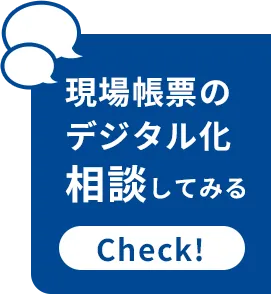How do I read a two-dimensional barcode (QR code) in Excel?
table of contents
Excel is a powerful tool for managing and analyzing a wide range of data in business, and its range of applications extends to reading QR codes.
The barcodes that you may have seen before, which contain information such as product prices and ingredients, are officially called "one-dimensional barcodes" and are characterized by the fact that they only contain information horizontally.
In contrast, two-dimensional barcodes are codes that contain information in both the vertical and horizontal directions, and have the advantage of being able to store a lot of information in a small area. The most representative of these is the QR code, which is a registered trademark of Denso Wave Inc.
QR code stands for "Quick Response," meaning it can be read and responded to quickly.
In recent years, we have often seen it being used in a wide range of areas, from checking product information and accessing websites to making payments.
This article provides detailed instructions on how to read QR codes using Excel.
How to read a two-dimensional barcode (QR code) in Excel
This article will introduce how to combine QR codes and Excel to efficiently manage the data you handle in your daily work. "It would be convenient if you could read QR codes with Excel, but it seems difficult..."
Some people may think so. Excel does not have a function for reading QR codes, but with a little ingenuity, it is possible to read QR codes in Excel.
This time, we will introduce two methods.
How to read a two-dimensional barcode (QR code) in Excel (Part 1)
The steps are as follows:
• Show the Developer tab
• Display the barcode
• Change to 2D barcode
• Reflect the value in a 2D barcode
From here on, I will explain in detail.
Step 1. Display the "Developer" tab
The Developer tab is important for maximizing Excel's functionality. However, it's often not displayed on the ribbon by default, so you'll need to enable it yourself. Here are the steps to enable it:
• Right-click on an empty area of the ribbon
• Click "Customize Ribbon" at the bottom of the menu that appears.
• Check "Development" from the list of "Main Tabs" on the right
• Click "OK"
The above steps will display the Developer tab.



Step 2. Display the barcode
Next, display the barcode.
- On the Developer tab, click Insert.
- Select the tool icon at the bottom right of the "Controls" list
- Select "Microsoft BarCode Control 16.0" from the menu that appears and click the "OK" button.
"Microsoft BarCode Control 16.0" is a special tool that adds the ability to create barcodes and QR codes to Excel. By selecting this tool, you can create barcodes and QR codes directly on Excel sheets. - The mouse pointer will change to a "+" shape, so select the cell where you want to insert the QR code.
- Drag to display the barcode
You can create a neat square by holding down the "Shift" key while dragging.




Step 3. Change to a 2D barcode
The displayed barcode is a one-dimensional barcode by default.
This will be converted into a 2D barcode.
- Right click on the barcode
- Select "Microsoft BarCode Control 16.0 Object" → "Properties"
- Change the value of "Style" on the displayed properties screen to "1 - QR Code"
- Click "Apply" and then "OK."


Step 4. Reflect the value in the 2D barcode
Simply change the cell data to reflect the value of the barcode cell, and the change will be instantly displayed as a QR code.
- Select the cell containing the value you want to reflect in the 2D barcode.
- Copy with "Ctrl" + "C"
- Select the 2D barcode you just created.
- Right-click → Select "Microsoft BarCode Control 16.0 Object" → "Properties"
- Move the cursor to the "Value" item on the property screen.
- Press "Ctrl" + "V" to paste.
- Finally, click "Apply" and then "OK" on the Properties screen.


How to read a two-dimensional barcode (QR code) in Excel (part 2)
This method has slightly different steps, but it is the same up to Step 4 of "How to read a two-dimensional barcode (QR code) in Excel, Part 1."
Step 5. Reflect the value directly in the 2D barcode
- Show the Developer tab
- Displaying the barcode
- Change to 2D barcode
- Reflect the value in a 2D barcode
Repeat the above steps to set the QR code object.
Step 6. Right-click the 2D barcode
To directly enter the values you want to reflect in the 2D barcode, right-click the QR code object and select "Properties" from the menu.
Step 7. Enter the value you want to reflect directly in the "Value" field of "Properties" and close the properties with the "x" button
By entering data directly into the Value field in the Properties window, the entered value will be immediately reflected in the QR code.
- Click "Microsoft BarCode Control 16.0 Object" → "Properties"
- Enter the value you want to reflect in the "Value" field on the displayed properties screen.
- Once you have completed the input, click the "x" button in the upper right corner of the properties screen.
- Close Properties
In this step, the entered value will be reflected in the 2D barcode.
How to use two-dimensional barcodes (QR codes) scanned in Excel
By utilizing the combination of Excel and QR codes, you can improve business efficiency. One of the benefits is that you can embed 2D barcodes in any layout, simplifying inventory management and data entry and reducing errors.
Scan a large number of two-dimensional barcodes (QR codes)
To read a large number of QR codes, it is convenient to download a barcode font and use it in an Excel cell.
Barcode fonts can convert values such as numbers and strings and display them as barcodes, making them useful for creating inventory lists for inventory management.
Linking with smartphone apps
Recently, it has become possible to easily read 2D barcodes using dedicated 2D barcode reader apps, eliminating the need for expensive dedicated devices such as handheld terminals.
A handheld terminal is a small, sturdy, and easy-to-carry computer that is primarily used in logistics and retail. It has a built-in barcode reader that can scan the barcode attached to a product and instantly read information about that product.
i-Repo Scan can read multiple barcodes, damaged barcodes, and even small labels, all of which were difficult to do with conventional handheld terminals.
i-Repo Scan: Read multiple barcodes simultaneously and continuously
Reasons why two-dimensional barcodes (QR codes) created in Excel cannot be read and how to fix it
2D barcodes are designed to be readable even if they are slightly dirty or damaged. However, reading errors can occur in some situations, so we will explain the causes and common solutions.
The 2D barcode is too small
If the 2D barcode is too small, it may not be possible to read it.
Please try the following four solutions:
• Adjust image resolution in Excel options to increase resolution
• If you are printing, enlarge the image in the print settings.
• Save in a high-resolution image format (such as PNG)
• Adjust the image size when viewing on screen.
The two-dimensional barcode is hidden
If the QR code is hidden by other objects or images, it cannot be read accurately. There are two ways to prevent this:
- Place the QR code by itself and avoid overlapping it with other elements
- This may be due to a problem with the reading environment, so adjust the lighting and camera focus.
Achieving business efficiency by combining Excel and QR codes
This time, we explained how to read two-dimensional barcodes (QR codes) in Excel.
By scanning QR codes with Excel, you can improve the efficiency of your work, especially in inventory management and data entry, by digitizing paper-based forms and managing them smartly.
When considering reading or creating QR codes, we highly recommend you consider "i-Repo Scan."
By introducing i-Repo Scan, you can significantly improve work efficiency with its ability to read multiple barcodes in bulk and continuously. You can create a barcode reading app tailored to your business without no-code, and it is provided as an iPhone/iPad app, so you can significantly reduce implementation costs.
In addition, the scanned data is centrally managed on the cloud, and it can easily be output in Excel or CSV format, which is useful for data analysis and business improvement.
If you are interested in using QR codes to improve business efficiency, please give it a try.
▼ i-Repo Scan
i-Repo Scan: Read multiple barcodes simultaneously and continuously


This is the editorial department of the Field Document Research Institute!
This blog is operated by CIMTOPS Corporation., which develops and sells the field document electronic solution "i-Reporter."
We will be delivering industry information on a regular basis to help those of you working hard to promote digital transformation in the workplace, so please take a look!